Scenes
A scene, or sometimes called a look, is a collection of channels. A scene is the building block of nearly everything you will want to do with chameleon.
Once you have set a number of scenes up you can simply recall it in on a single fader, or include it as part of a more complex program.
Open the Scene panel
To configure scenes the first thing you must do is open the Scene panel. You do this by selecting Scenes' from the Window'' menu. The Scene panel allows you to see all the scenes that are defined in chameleon.
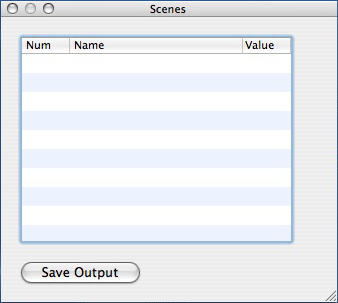 Scene Panel
Scene Panel
Adding a Scene
To add one or more Scenes simply click on the Save Output button on the Scene Panel. This create a new scene and add any channel that has an intensity greater than 0. The intensity for each channel is checked after the master fader.
You must be in Record Mode to add scenes.
 Adding a Scene
Adding a Scene
Editing a Scene
You can view the channels included in a scene by expanding the scene by clicking the disclosure triangle to the left of the scene number. The scene will then be expanded to show all the channels and their current values.
Selecting a specific channel will bring up a fader on the right hand side, this allows you to change the value of the channel within the scene.
You must be in Record Mode to edit a scene.
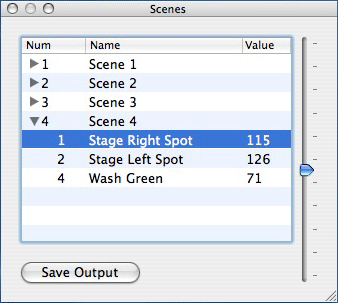 Editing a Scene
Editing a Scene < Load | Contents | Chases >